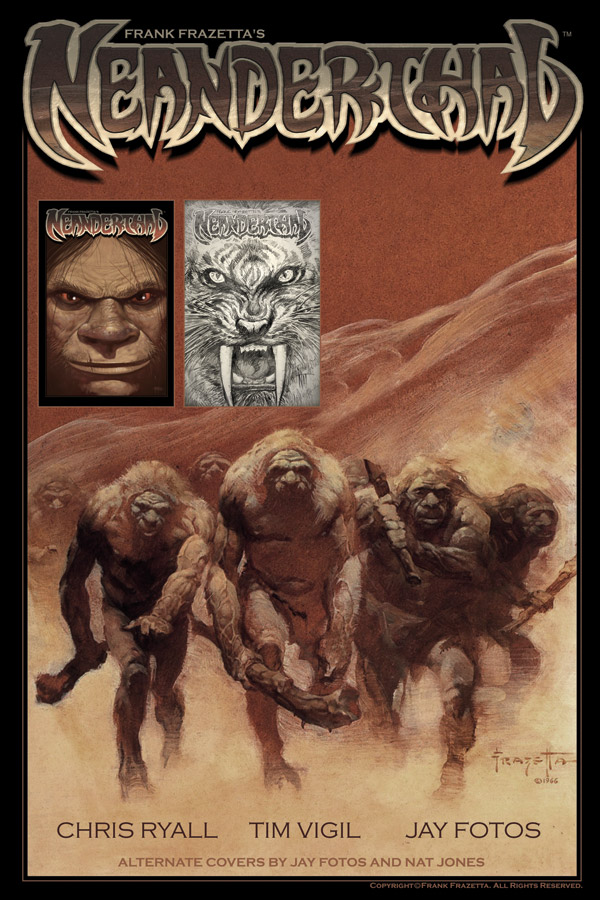Okay, so after some deliberation, I finally decided to ditch the "official guide" route and just give you an account of how I'm running OS X Snow Leopard on my HP Mini 311 at the present.
For your reference, here's
how I installed Mac OS X Snow Leopard (10.6)
Now to update to 10.6.6, once I've booted to my desktop (I used the USB booter to boot up the 311
but chose my internal hard drive instead), I just ran Software Update (Apple menu > Software Update) and rebooted.
Up to this point, the USB Installer with Retail Pack 0.9 installed would boot up 10.6.0 up to 10.6.6 with no problems at all.
But of course, we wanna stay on the bleeding edge so we're gonna follow the progress made by the developers.
Note though that there are different setups and up until now, we're all stumped at why the user experience is so inconsistent even among those who have practically identical hardware specifications like RAM amount and WiFi card. So, please don't assume this is supposed to work flawlessly and then complain :)
And as this is about sharing my current setup with you - if you wanna try it - I've taken the liberty of just getting the stuff I currently have in my system and then zipped it up to be able to discuss things the simplest possible way I can.
Pack:
HP Mini 311 05 Feb 2011
IMPORTANT!
I am no longer booting with EFI. Before proceeding with this, make sure to initialize/delete that 200MB partition from your hard drive. To do this launch "Terminal" and type this command:
sudo newfs_hfs -v EFI /dev/disk0s1
Press Enter. Type in your pasword when prompted. Enter.
My HP Mini 311-1002TU added specs:
3 GB RAM
Atheros N 9280 in half height PCI slot
Stock HP Broadcom 4312 with integrated Bluetooth (the WiFi part doesn't work, only BT)
Tools Needed:
-
Lizard
-
Kext Utility
What To Do:
1. Unpack the zip file you just downloaded and you'll get a folder named "HPMini311_05022011". Inside this folder, you'll see the following:
2. Launch Lizard. In the "Install and Update" tab, "Select Device" pane, click on your Mac OS X volume to highlight it. Then, at the next pane titled "Select Chameleon (bin) folder", click on the button "Select Folder":
3. In the window that will pop up, navigate to the same "HPMini311_05022011" folder. Click on "Open".
4. Back in Lizard, you'll notice that a new section "Bootloader's file" has been added. The components "Install Boot1h", "Install Boot0", and "Install Boot" will be enabled. Click on "Install Chameleon" and enter your password when prompted, just follow the onscreen messages that will follow.
5. After quitting Chameleon, go back to the "HPMini311_05022011" folder and copy the file "boot" and the "Extra" folder to the root of your internal hard drive, volume Macintosh HD for example:
*replace the boot file, when you're asked
6. Still in the HPMini311_05022011 folder, copy the contents of the "kexts" folder to your /System/Library/Extensions/:
*Be sure there are no VoodooPS2Controller.kext in /System/Library/Extensions
(else you risk a Kernel Panic later when you reboot)
7. Finally, launch Kext Utility. Enter your password to run the app. Wait for it to finish its job and then restart.
Tip: When you first restart after this, boot with the flags -v -f just to be sure. After doing this once, you can boot normally afterwards. This is just to help makre sure your kextcaches are rebuilt, no residues left.
What To Expect:
In my case, I'm on hibernatemode 0 with secure virtual memory disabled (sleepimage deleted from /var/vm/) I don't have the blank screen on wake.
Everything else is as what has always been with the HP Mini 311 - the only bane is that there's no ethernet after sleep.
Also, with this new ApplePS2Controller, I've got scrolling with Alps trackpad. You can't disable tap-to-click though (something I've never been able to disable since way back, even with all the different PS2Controllers, both Voodoo, ApplePS2 I've ever tried, so I guess this is irrelevant).