Today is UPCAT day as well as tomorrow, so even Saturday classes (my 2 MA classes included) had a holiday. I've time to post a dual-boot guide.
Before You Begin.
For best results/hackintosh experience. Update to HP Mini 311 BIOS - F.15.
You can install the stock HP F.15 BIOS which can be installed in Windows or icelord's de-whitelisted version (which unlocks the PCI slots) by manually flashing the machine.
Installation Method 1 - DVD/Optical media method
What You Need:
- BootCD.iso - burn this onto a blank CD-R. I recommend using the slowest setting to ensure no write errors occur.
- Snow Leoaprd Mac OS X Retail DVD - 10.6 base up to latest, 10.6.4 currently, should work fine. DO NOT use the restore DVD's that are shipped with real Macs (won't work) but get instead the store-bought shrink-wrapped copy from your local Apple Store or Apple Reseller.
- Current Project Release - HPM311DP HF6 Installer as we speak.
- External USB DVD drive - there HP Mini 311 models with sales packages including a Light Scribe external DVD writer drive.
- Mac OS X 10.6.4 Combo Update
- Windows 7 DVD Installer.
What To Do:
- With the DVD drive connected to the Mini 311 (with enough battery of course or plugged directly to an power outlet), load the BootCD-altPS2 disc you've just burned. As you power on the Mini 311, press F9.
- You will see a boot menu list. Use the arrow keys to choose your DVD drive and press Enter to boot from it.
- When Chameleon has loaded, you'll see list of icons representing drives in your system to boot from. Manually eject the DVD drive and replace BootCD-altPS2 with the Snow Leo Mac OS X Retail DVD. Wait until the drive fully loads the new DVD you've inserted as indicated by the drive's led light and/or until you hear it's finished loading the new DVD (some light mechanical sound and then drive becomes quiet).
- Press F5 to refresh the Chameleon boot menu. Normally, the "Mac OS X Install DVD" entry is added at the far right of the horizontal row of drives available. Use arrow keys to select "Mac OS X Install DVD" and press Enter key.
- Once you've selected the language, go to Utilities > Disk Utility > Partition. Create 2 partitions - the 1st partition for Windows, the 2nd for Mac OS X. For now, you can format both of the drives as "GUID Partition Table" and "HFS Journaled (Extended)". I also suggest you name the resulting volume "Macintosh HD", just like in real Macs.
- Proceed with installation of Mac OS X on the 2nd partition. You will get an error message that the "Installation Failed". This is perfectly normal; OS X only told you that cause it's detected that the hard drive is not bootable which is something we'll deal with later.
- Use the same BootCD-altPS2 disc to boot up Mac OS X on your HP Mini 311 for the first time. Just choose the "Macintosh HD" drive icon in the Chameleon boot menu.
- Configure your User Account and Install the Mac OS X 10.6.4 Combo Updater. Restart.
- Boot up the Mini 311 with the Windows 7 DVD. After choosing the language and clicking "Next", once you get to the "Where do you want to install Windows?" dialog box, format the partition you allotted to Windows 7 (partition 2) since EFI is your partition 1. If you want the partitions to be absolutely clean - as in no "Unallocated Space" between partitions 1 and 3 or between Win 7 and Snow Leo - you can opt to delete partition 2 then create a new one in replacement. Windows 7 will create 2 partitions (100 MB system reserved and main Win 7) but we don't want that. So delete the main Win 7 partition and choose "Extend" option to, well, extend the 100 MB System Reserved partition to the now "Unallocated Space". Proceed with installing Windows 7.
- The HP Mini 311 will restart and you'll notice that the default OS that it boots up is Windows 7. Just boot into Windows 7 to configure your User Account and login to your Desktop for the 1st time.
- Boot into Mac OS X. You do this using the BootCD-altPS2.iso and choosing "Macintosh HD". Once you're inside the Desktop, install the HPM311DP HF6 Installer.pkg. Installing HF6RC4 will configure and make OS X the default OS for the HP Mini 311.
- Boot the Mini 311 again using the Windows 7 DVD installer and press Shift + F10 to bring up the Command line. Activate the Windows 7 partition (partition 2) using diskpart, press "Enter" after each line:
- diskpart
- select disk 0
- select partition 2
- active
- exit
- Once back in the main Windows 7 installer dialog screen, choose "Repair Computer" option. Follow the on screen guide to repair boot for Windows 7. Restart the Mini 311.
- Once again, boot with the Windows 7 DVD installer and press Shift + F10 again. This time, we will activate EFI partition (partition 1):
- diskpart
- select disk 0
- select partition 1
- active
- exit
- Quit the Windows 7 installer and restart the HP Mini 311. As the the machine starts up, press and hold F8 key. This will bring up the Chameleon boot menu. You should be able to see 2 bootable volumes: "Untitled" (NTFS) and "Macintosh HD" (HFS).
Congratulations on your Mini MacBook 311 Snow Leopard & Windows 7 dual-boot!
Other Little Tweaks.
- Disable "Use secure virtual memory". In Mac OS X, go to System Preferences > Security > General tab > uncheck "Use secure virtual memory". It would require restarting for the change to be fully applied. We do this to help ensure Sleep function has no problems on our hackintosh.
image from macworld.com
- Replace stock WiFi with a Snow Leopard compatible card - For what is a netbook without wireless connectivity, right? Unfortunately, the HP Mini 311's stock wireless module does NOT work under Snow Leopard. Hit the links below for further details:
- Replacing the 311's WiFi card. Ideally, we keep the stock card for Bluetooth functionality.
- List of Snow Leopard Compatible WiFi modules and other details on the HP Mini 311 Darwin Project.
- Prevent Windows 7 from installing drivers for the stock WiFi + BT combo card. I recommend using the additional WiFi card in Windows 7 for connecting to the internet instead of the stock WiFi + BT combo card. Caution: this will disable Bluetooth under Windows but it will be functional in Mac OS X. Click here for the How-To-Guide.

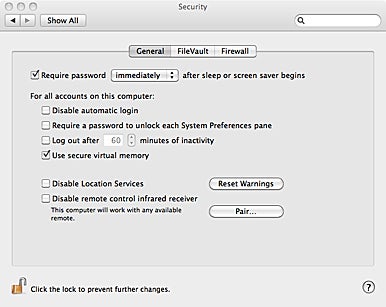
28 comments:
advices please :
i just bought my mini 311c (1170-ef) 2Gb on W7. not yet opened, tonight only ;-)
I want to make a dual boot MacOS X and seven. I'll follow your how to.
- do you have an advice to backup the restore partition?
- for partitions size MacOS X (main system/Seven or Xp)?
- install from W7 32bits will works directly no missing extensions for mini 311c?
- i have no DVD reader for the moment may the install can be done with USB?
thanks for this How to and your answer
Best regards
Tetonne
To be honest, I never tried conserving the default Windows 7 (in my case Win 7 Starter) installation that the Mini 311 comes with out of the box. BUT what I recommend you to do first and foremost is Create Recovery Discs for your HP Mini 311 so at least you've got yourself covered in case you wanna revert to Windows.
Others may have been able to conserve the existing Win 7 installation using imaging tools such as Acronis but I personally haven't tried that. I'm not sure how to restore the resulting image would work on a GUID partitioned disk.
thanks for those information :-)
done! thanks for All
Both OS on my new mini 311c :-)
----
the trackpad sometimes go crazy (unable to go from left to right for example
any clues for that??
----
Flash BIOS : ( Thanks to mattday)
download official bios from HP :
http://h10025.www1.hp.com/ewfrf/wc/softwareDownloadIndex?softwareitem=ob-75316-1&lc=fr&dlc=fr&cc=fr&product=4029901&os=4062&lang=fr
Download the file from HP
Extract file drag on 7zip for example
Extract the seven files from last file (you can use 7zip again)
The ROM image files are named either:
3651???0.fd for machines with 1Mb BIOS (i.e. 311-10??)
3651???1.fd for machines with 2Mb BIOS, (i.e. 311-11??)
Download the appropriate hacked ROM ( Icelord's F.15 : http://www.mediafire.com/?xdnaz2jluyz) image 3651F15, and replace the corresponding official image.
Icelord's F.15 bios so you will be able to change wifi card directly)
Run InsydeFlash.exe
------
Install Windows (clean install)
Download one of theses Iso for Windows Seven (légal) thanks to lee for http://www.blogeee.net/forum/
Rcommand you to install the same version of Windows 7 (key... behind your computer ;-)
Windows 7 Home Premium x86 (32-bit) :
Anglais: http://msft-dnl.digitalrivercontent.net/msvista/pub/X15-65732/X15-65732.iso
Français: http://msft-dnl.digitalrivercontent.net/msvista/pub/X15-65738/X15-65738.iso
what's the différence between :
http://code.google.com/p/hpmini311/downloads/detail?name=HPM311DP_1109CHF4.iso&can=2&q=
and this one?
http://www.mediafire.com/?kiyym5ydnow
About part 9 :
So delete the main Win 7 partition and choose "Extend" option to, well, extend the 100 MB System Reserved partition to the now "Unallocated Space". Proceed with installing Windows 7.
???
after deleting win partition 2, extend is not available?
Thanks for the win 7 links ;-)
Pls can u give me audio(IDT pc Audio), keyboard & Alps touchpad driver for hp pavilon dv4 1241tx for mac
send me the solution on nanx.racer@gmail.com
@Knalx
I don't have anything that's related to the hp pavillion dv4tx, I'm afraid.
You can try using the kexts in the HPM311DP_063010HF6RC4.pkg release. Use Pacifist to extract the kexts.
@LeMaurien19
do you think it can be possible to boot on mac and launch the win 7 partition with vmware from MacOS X?
I use your method for building my dual boot
best regards
@Tétonne
I believe you can, but I haven't tried it personally. Here's a link to info on VMWare and bootcamp. Technically, we're running what is know in the genuine Mac world as "bootcamp" - where Windows has its own installation partition, while virtual engines like VMWare usually run on install partitions as image files residing in the main Mac OS X volume.
@LeMaurien119
Thanks a lot i'll have a look
2 links :
Windows / OS X Time Sync Fix by Zephyroth :
http://www.filestube.com/0e1da9290e50e0f003e9,g/Zephyroth-Dual-Boot-Time-Fix-pkg.html
tested
HP Compaq Mini 311c.icc wich can be put here :
/Library/ColorSync/Profiles
http://img1.focus-numerique.com/focus/profils-LCD/HP%20Compaq%20Mini%20311c.icc
may be they can be integrated in next update of HPM311DP? ;-)
When I go to install Win 7 it refuses to install to a GPT partition.
Better off just going the normal bootcamp route. Hours lost using this guide.
@Craiggers
Whatever works for you. :D Windows 7 supports GPT.
Is there a real Boot Camp experience on a hackintosh anyways? I mean an experience that equals the Boot Camp experience in a real Mac?
And just fyi, when you use Boot Camp on a hackintosh, it's essentially limited to providing a graphic user interface for partitioning your hard drive. And then what follows for Windows 7 installation part is exactly the same as the one on this guide.
The only difference is that this guide talks about setting up a dual boot immediately right from the start, thus the drive is prepped by creating partitions for both OS X and Win 7.
Those who know a thing or two about hackintoshing understand what I'm talking about here. :)
I managed to set up dual boot on the HP mini 311, preserving the original Win 7 partition. I tried entering the instructions as a comment, but it was too long. So here is a link to an rtf instruction document in case anyone is interested:
http://www.megaupload.com/?d=MXOTHFQW
Please feel free to post this as a guide on your blog.
Hi! Just to share my experience... On step 5, at Disk Utilities, after partition, you should format the partition to install Windows (or at least one partition) as FAT, even Windows 7 can't be installed on FAT. I read somewhere that only when there's a FAT partition, Disk Utilities will create a GPT+MBR hybrid to let Windows install.
First of all, many, many thanks for this wonderful tutorial. 10 points! I learned a lot in hackintosh.
Comment my experience following this tutorial. With slight modifications I managed to triple boot OSX/W7/Ubuntu: In step 5, create 3 partitions instead of 2. Between step 10 to 11, install Ubuntu 10.04 as usual. After the installation, start Ubuntu, and type from the terminal: "sudo grub-install /dev/sda4 --force" (replacing /dev/sda4 with the correct entry for your system). Reboot and continue with step 11 until the end. When you start, Chameleon shows the three operating systems (hurray!), typing on the Linux icon, Grub boot, and then Ubuntu.
(Credits for Ubuntu tip here: http://www.dailyblogged.com/booting-ubuntu-with-the-chameleon-bootloader/)
Why a triple boot? Because a geek is a geek...
I followed the directions above which worked great (big thanks!), I'm just wondering how I would change my default boot partition? I have Default Partition
hd(0,3) in my com.apple.Boot.plist but it doesn't seem to have any effect. Is there something you could suggest?
Does it matter what partition windows installed on? I accidently put mac osx on partition 2 and now windows is on partition 3. Will this be a problem?
^I'm afraid it will. In this guide, if you have Windows 7 on partition 3 (disk0s3) Chameleon won't be able to detect it.
LeMaurien a long time ago I followed your guide to install snow leopard on my hp 311 and it has been working pretty well, but now I think I will go back to windows 7 due to some programs I need for my work.
How do I do?
I havent created any recovery disc?
Is it possible to do it or can I at least reinstall OSX and go for a dual boot together with windows 7?
I have seen some trying to install windows over an existing osx or after erasing the partion without sucess becuase the system cant find the harddrive.
Really thanks for all your guides and support so far.
Can you update the BootCD-altPS2.iso link???
it doesent work :(
link fixed
In step where I should make 2 partition... should I name both partition with Macintosh HD or only the one that I'm going to install OSX?
Thank you very much :)
Awesome post! Thanks, it was a great howto and everything went flawlessly. Once again Thanks! Now im' booting both OS.
I've been following for a while. Thanks so much for giving back to the community. So, I've had my Mini 311 for the last year and have finally decided to install Snow Leopard. Before I do, I would like to install a SSD. So here's the question. If I installed the SSD and followed the instructions, when it came time to install the Windows portion, could I just restore windows from the old hard drive to the new partition?
I realise you've "retired" now from this help but I hope you're still willing to help.
I am about to start this journey on a HP311 I managed to get on the cheap over X'mas.
Can you please update your guide once more if possible?
Also instead of using Windows 7 Install DVD, can the restore CDs be used?
Awaiting your answer... .
Couple of questions before I proceed with your instructions.
1. Where do I find the BootCD.iso you mention?
2. Step 9, has you load your Win7 DVD and proceed. (My Mini311 came pre-loaded with Win7 and I do not have any master discs. ?? What to do ?? )
Brian, Your Mini311 should come with a program to create restore disks or USB, you may have to download a burning program to do so.
I cannot download Windows 7 Service Pack 1. The error message indicates it may be due to multiple partitions marked as Active. Would it be better to download Windows Service Pack prior to installing HF6RC4? Thank You
Post a Comment