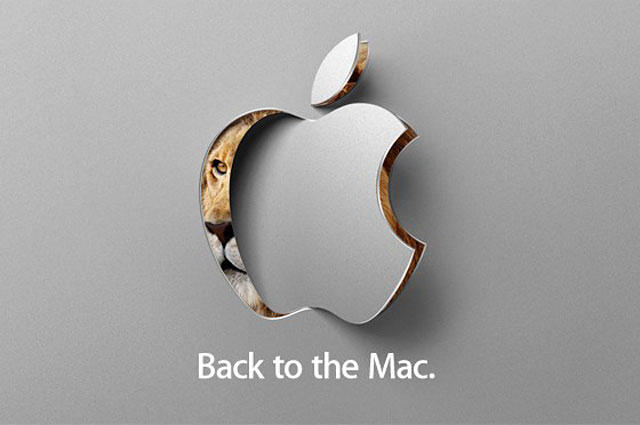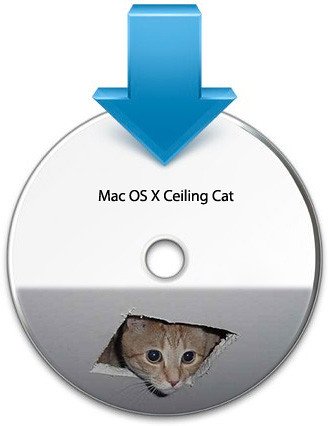I'm so happy to announce that the HP Mini 311's ALPS GlidePoint trackpad has finally come out of its disillusion; it no longer thinks itself a PS2 mouse but a truet trackpad.
Meklort's
ApplePS2Trackpad.kext along with the
correct Trackpad.prefPane did the job.
*The link to the ApplePS2Trackpad.kext contains another Trackpad.prefPane, but don't use that prefPane, use instead the one linked at correct Trackpad.prefPane.
Update to the new ApplePS2Trackpad and Trackpad.prefPane:
1. Use
Alter EFI 1.4 > Edit Extra to mount the EFI partition
2. Paste ApplePS2Trackpad.kext in /Volumes/EFI/Extra/Extensions.
3. Launch
Mkext Tool. Highlight all kexts in /Volumes/EFI/Extra/Extensions and drag them to the Mkext Tool Pack window.
4. Point Mkext Tool to create the mkext in /Volumes/EFI/Extra. Click on Create button. Replace the old mkext and then exit Mkext Tool.
5. Go back to Alter EFI 1.4 and click on Finish to unmount EFI.
6. Go to /Users/<your username>/Library/Caches and delete the ff. files:
- com.apple.preferencepanes.cache
- com.apple.preferencepanes.searchindexcache
7. Copy the new Trackpad.prefPane to /System/Library/PreferencePanes. Authenticate to replace the existing prefPane.
8. Restart the machine.
*If you prefer to use a "super mkext" then:
1. Use Alter EFI 1.4 > Edit Kexts
2. Paste ApplePS2Trackpad into /Volumes/EFI/Extra/Extensions
3. Back to Alter EFI 1.4, click on "Rebuild Mkext" button and wait for the mkext to be rebuilt. Rebuilding the mkext like this will take quite a long time
4. Click on "Finish" to unmount EFI.
5. Proceed with installing the new Trackpad.prefPane (step 6 - 8 above).
No more über sensitive trackpad to drive you nuts when typing texts.
However, despite this, the ALPS GlidePoint is far from being perfect; in fact, you'll find that sidescrolling is disabled BUT there's a workaround. A fellow forumer calls it the "poor man's sidescrolling", so in effect, there's still sidescrolling - it just has to be consciously enabled each and everytime you wish to use it.
How To Enable "Poor Man's Sidescrolling"
1. After restarting the Mini 311, go to System Preferences > Trackpad.
2. Enable Dragging > Drag and lock
How To Use Poor Man's Sidescrolling:
1. Point the cursor first to a scrollbar in the GUI (Finder window, Safari window, etc.)
2. Making sure that the cursor rests on the scrollbar, tap twice on the vertical strip marked on the trackpad. This will activate the strip.
3. Slide your finger up and down the marked vertical strip.
You'll see that sidescrolling is working.
*Sometimes tapping twice on the vertical strip takes some getting used to. Use the "Double Click" settings to control how fast you need the do two taps one after the other to produce a double click/tap.
Convoluted, all this you may say? Yes. But the main point here, at least for me, is that the trackpad is less freakishly sensitive to the point that it hampers productivity with jumping cursors while typing texts for example.