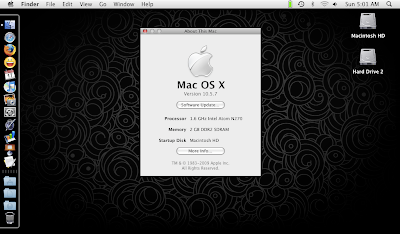
Warning: long post ahead
Before people accuse me of spouting sonnets - if they can even be considered sonnets, which I doubt very much that they are - from Leona Lewis' old hit song "Bleeding Love", this one's got nothing to do with that subject matter but is definitely similar in terms of the emotional state involved; I could've probably bled to death this past weekend after all the frustration from updating my MacBook Mini to 10.5.7.
And to what ends, might you ask? To stay on the bleeding edge of what's techie hot. Since Apple made both the delta and combo updaters for 10.5.7 available for download from their website, the hackintoshing community the world over (maybe even across the galaxy, or universe, since some guys are really geniuses they just gotta be aliens no less) became hyped with this latest update.
Trouble is, I'd just started celebrating my successful OS X install and 10.5.6 update + new 2 GB RAM on my HP Mini 1001TU, slapped an Apple sticker I custom made with tender lovin' care on the glossy-swirl-patterned lid when found myself face to face with yet another challenge. I'm a geek so instead of just sitting around in my cozy corner and preserve the current Nirvana state of my MacBook Mini (I just had sleep/resume resolved with the 2 GB RAM upgrade), armed with kexts I got from the OSX-how-to-guide over at myhpmini.com, I took a quick look at my files to check that my precious personals were somewhere else safe, I took the plunge, prepared for head on collision or even worse.
1st try:
Update my current 10.5.6 to 10.5.7 using delta updater. After reboot, everything seems to be fine - by "fine" I mean "no kernel panics" from my personal experience, in hackintoshing, I had to lower my standards in what defines "fine"). There's nothing "fine" with a squashed 600 x 480 resolution with who-knows-what-else-got-broken in normal-non-hackintosh-circumstance, but at least I was able to get to my desktop alright. And then I applied the kexts I got from myhpmini.com's OSX-how-to-guide (which is a great guide btw), especially the AppleIntelGMA950 and AppleIntelIntegratedFrameBuffer kexts, rebooted as prompted by Kext Helper b7 (I really don't get it why there's "b7" attached in this app's name) and encountered head on collision #1.
Result: instead of my comfortable Aurora wallpapered desktop (I'd already obliterated traces of iDeneb then), I only a grey screen with sprinkle of black lines here and there - over at the forums it's been officially christened as "crappy grey screen".

My reaction: much to the disgrace of my geekhood, I panicked -- big time. And because I had no social life and even though I've a wonderful broadband connection at home, I didn't bother checking the forums or even googling; instead I just decided to proceed with the complicated and time consuming...
...2nd try: Wipe out drive, re-install from iDeneb 10.5.5 and apply IntelGMA950 (video) kexts. After reboot, and still on 10.5.5, I got a non responsive blue screen this time - which we'll refer to hereforth as "dead-end blue screen". It should've been pretty straightforward had I been really paying attention at all on what I was doing and thinking - keyword is "thinking"; for some twisted logic, I concluded I should blame it on the hardware; 2 GB RAM stick was wreaking havoc so I proceed with...
...3rd try: Swap 2 GB RAM back to 1 GB RAM, Wipe out drive, re-install iDeneb 10.5.5 and apply video kexts. (I was totally adamant about the RAM thing) After reboot, I had the correct resolution. I updated using combo 10.5.7, reinstalled kexts and then thinking I'd finally done it, I put the 2 GB RAM back and lo and behold; no sleep/resume for me no matter how hard I tried - I even switched to VoodooUSBEHCI and edited the IOUSBFamily as directed in Superhai's readme file for the sleep kext but to no avail. I was at this point, focused on the sleep problem.
4th try: Stick with 2 GB RAM, wipe out HDD and start from scratch with a fresh iDeneb 10.5.5 and then, without applying any kext first, update to 10.5.7. I'd just figure out how to approach the matter from there.
Through all that's happened, it finally managed to hit me at last - I'd totally forgot about the video part of the problem, as my mind got lost in the chaos of RAM modules and sleep/resume issues amongst other stuff to tweak;
Why don't I get a different version of the AppleIntelGMA950 and InegratedFrameBuffer kexts?
I was able to hunt down two versions from the msiwind.net forums; (1) Mirroring and (2) Non Artifact Non Mirroring. Experimenting with the two I finally was able to sort it out. As a result, I was able to streamline my install & 10.5.7 update process, reducing the steps as much as possible:
What you need:
- The kext & tools bundle I compiled through the course of my trial and (full of) error(s) journey and the Mac OS X 10.5.7 Combo Update (729MB file) saved in a flash drive or something.
*The kexts in the bundle are ready for installation and would work right off the bat, at least for the HP Mini 1001TU
* iDeneb v1.3 installer - from bootable external HDD/flashdrive or DVD
What to do:
1) Install iDeneb v1.3 on the HP Mini - be sure to check the ff. options:
- under Patches: ICHx Fix; ACPI Fix; CPUs=1 Fix; and Remove FireWire
- under Applications: Kext Helper; OSx86 Tools
* If you want, you can include Pacifist as well, which is a good tool to have also but not really necessary in this process. No need to select anything under videos as this won't have any significant effect on the system.
2) Once you're in OS X, enable the root account. Just go to Help and type in the search inquiry "enable root" and follow the instructions to set up a password for the root account. Log out.
3) Log in to the root account. Launch UInstaller app (it's included in the bundle) and select your main OS X drive then in, Motherboard drop-down list, select "OSx86_Essentials". Click on the ff. checkboxes:
- "Apply Kexts"
- "Install PC EFI Chameleon"
then click on the "Install" button at the bottom of the window. Quit UInstaller.
4) Next, go to the UInstaller folder > Extra > DSDT Patcher > and launch the dsdt patcher. The script will run in Terminal; hit Enter and when prompted to select OS, choose "0" for Darwin. This will create a dsdt.aml file in the very same folder. Drag the dsdt.aml to / and also to root's /home.
5) Go to /System/Library/Extensions/ and delete the "ApplePS2Controller" and "ApplePS2Trackpad" kexts. AND also delete "AppleACPINub" if you have it (I didn't, our situations may vary). Then delete the "Caches" folder in the same directory. Go up one level, to /System/Library/ and delete the "Extensions.mkext" file.
6) Install the "VoodooPS2Controller". Do not reboot yet.
7) Run the 10.5.7 Combo updater. This will take quite a while to finish installing.
* hint: I was able to take a leisurely shower and when I came back into my room, there was still "about a minute" left before update would finish. So do something else - take a walk, read a book, watch TV etc. and save yourself from waiting.
You should be prompted to reboot and you should have OS X 10.5.7 running, albeit with that stretched 600 x 480 but with working trackpad and keyboard thanks to what you did in steps 5 & 6.
Do not complain yet; this should be a sign that all went well.
8) Go back to /System/Library/Extensions/ and delete the ff.:
> kexts:
- AppleHDA
- AppleIntelGMA950 (if file exists)
- AppleIntelIntegratedFrameBuffer (if it's there)
- AppleIntelCPUPowerManagement
- AppleIntelCPUPowerManagementAppleBattery (I'm not sure of the kext's exact file name but something similar to this)
- AppleACPINub; ApplePS2Controller; ApplePS2Trackpad (if they exist again; if the 10.5.7 update reinstalled them)
> "caches" folder in the same /System/Library/Extensions/
> "Extensions.mkext" file in /System/Llibrary/
* You're not logged into root so you'll be prompted for your own user's password before you can send these stuff to the Trash.
9) Install all the kexts from the bundle via Kext Helper. I've color coded the kexts "grey" so could check if they really got installed properly in /System/Library/Extensions/.
*Personally, I prefer just copy pasting the whole bunch into /System/Library/Extensions/ instead of using Kext Helper, and then repair permissions afterwards via Disk Utility. Reboot with -f flag.
Voilà!
You've got yourself a MacBook Mini!
And at bleeding edge 10.5.7 with everything working perfectly great - sleep/resume; WiFi; BT; fn + F keys; sound; webcam; 1024 x 600 with Quartz Extreme supported; shutdown/restart etc. except for internal mic, of course, as VoodooHDA is still in beta.
But if not, just try to reinstall/reapply the kexts.
I usually experience some glitches with sleep/resume and shutdown/restart, that's why I suggest the -f flag on the first reboot to force the kexts to load.
You can stop at step 9 or if you're want things nice and neat; proceed with last step, # 10
10) Delete the ff. files from /System/Library/Extensions/ anything with filenames resembling these keywords:
- Acard*
- FireWire
- IntelGMAX3**
- ATIRadeon*
- GeForce*
* There may be other kexts that can be purged but so far these are the ones whose absence I've verified not to wreak havoc. Be careful with deleting stuff from the Extensions folder as this could potentially break your system
Then, as usual, clear Extensions cache by deleting the "caches" folder and "Extensions.mkext" file.
You can then also launch OSx86 Tools to set the correct CPU and RAM information and to enable QuartzGL (enabling QuartzGL will require rebooting the system).
Disable the root account if you want; same procedure; Help > "disable root" and then follow the instructions from there.
Finish off by emptying your Trash which, if you haldn't been emptying it since the first kext deletions, should be full of unwanted stuff by now.
P.S. If you hate the iDeneb custom wallpaper, loginwindow background, and About This Mac logo, just follow instructions in my past post. I've included some nice HP Mini wallpapers in the bundle, including the spunky red Vivienne Tam wallpapers too so you can use them instead and experiment :D
No comments:
Post a Comment