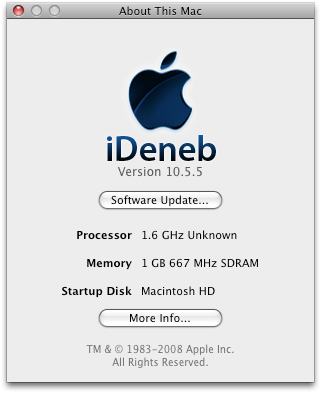
After installing iDeneb OS X on the Mini 1000, instead of the starry outer space glow of Aurora, Leopard's default wallpaper, I was greeted with a blue screen with iDeneb on it. I know I should be grateful to the people who made iDeneb since if not for them, my MacBook Mini would still remain vaporware as it was some months ago. But I just can't stand the over all feel of the dark blue with some glowy effect I rather find spooky - just as if I were watching an episode of X Files and Scully's all too perfectly sculpted facial features would pop out behind that dark-almost-black-bitten-apple along with a bunch of loony big-eyed alien heads.
I simply prefer the no nonsense original Apple look like what I'd usually get from a fresh install using msiwindosx86 on my MacBook Wind; it was cleaner and more polished and chic looking all in all.
I just gotta find a way to revert things back the old Apple way and this is what I found:
1) In Finder, go to: /System/Library/CoreServices/
2) Ctrl click on loginwindow.app to Show package contents
3) A new Finder window showing this directory will appear and go to /Contents/Resources
4) You will an image file named "MacOSX.tif"; make a backup copy of it somewhere in your drive - although, personally, since it's that nasty (no offense iDeneb team) blue apple logo, I deleted it immediately.
5) Copy paste in this same directory a logo image of your choice - me, I prefer the original Apple logo which you can find here (you have to register, which is free, in the forum first to download) and if you're prompted for your admin password, just type it and hit enter to complete pasting the image.
As for the desktop background, you can
2) Navigate to /Library/Desktop Pictures/Nature
3) Replace the fake "Aurora.jpg" image file. Enter your admin password if prompted.
And just to be on the safe side, repair permissions using the Disk Utility.
No comments:
Post a Comment